How to create a shutdown button on windows
How to Create a Shutdown Button for Windows
Resolution
Follow these steps to create a shutdown shortcut:
1. Right click on the desktop and select the New > Shortcut option.
2. In the Create Shortcut window, enter "shutdown /s /t 0" as the location (Last character is a zero) , do not type the quotes (" "). After entering the location click on Next to go to the next step.
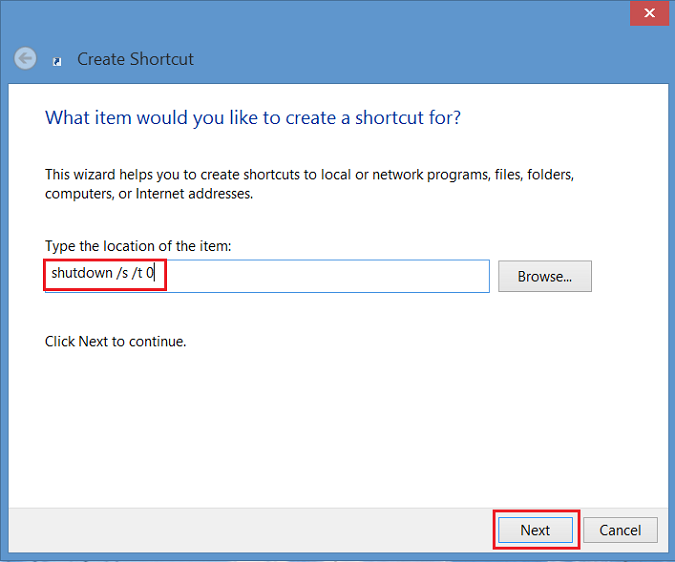
Figure 1 - Create Shortcut window
3. Now enter a name for the shortcut. In this example, "Shutdown" was used. Click Finish. A shortcut will appear on your Windows 8 desktop.
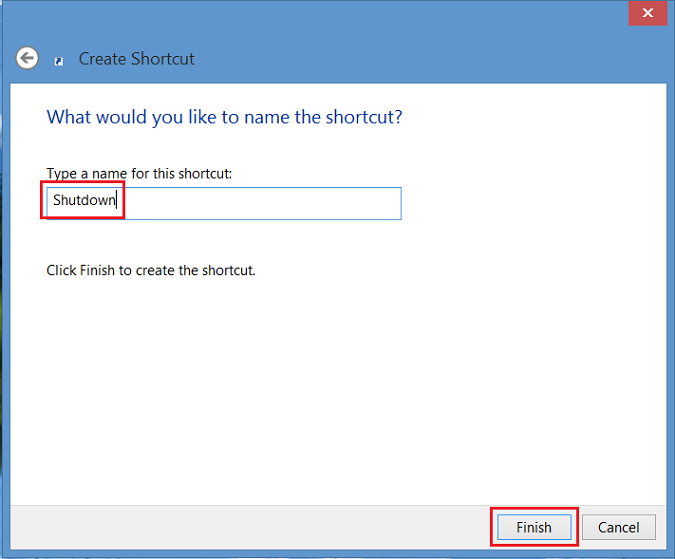
Figure 2 - enter a name for the shortcut
4.Right click on the new shutdown icon, select Properties and a dialogue box will appear. This dialogue box will give you a notification that this shortcut doesn’t have an icon. Click Change Icon, then click on OK to add the Icon.
Figure 3 - Right click on the new shutdown icon
5. Now click on Change Icon button and select the Power Button icon. After selecting, click twice on OK to save the change.
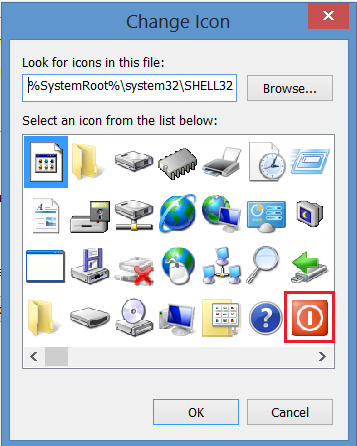
Figure 4 - Change Icon
6. A shutdown button shortcut will now appear on your desktop. Right click on it and choose Pin to Start and/or Pin to Taskbar to add to the task bar. You can also move the icon where you desire on the desktop.
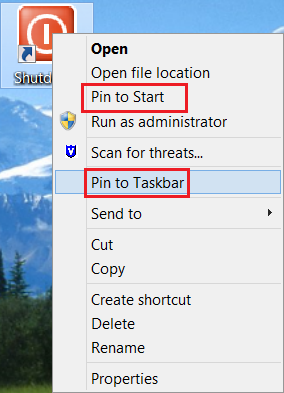
5. Now click on Change Icon button and select the Power Button icon. After selecting, click twice on OK to save the change.
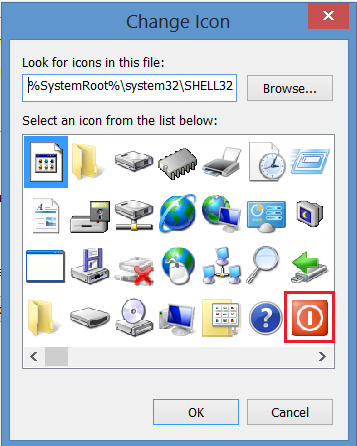
Figure 4 - Change Icon
6. A shutdown button shortcut will now appear on your desktop. Right click on it and choose Pin to Start and/or Pin to Taskbar to add to the task bar. You can also move the icon where you desire on the desktop.
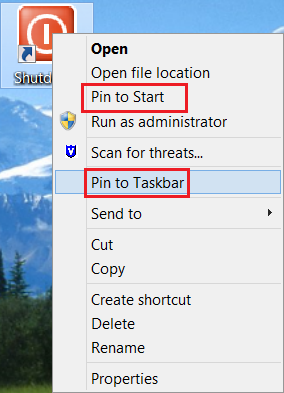
Comments
Post a Comment